
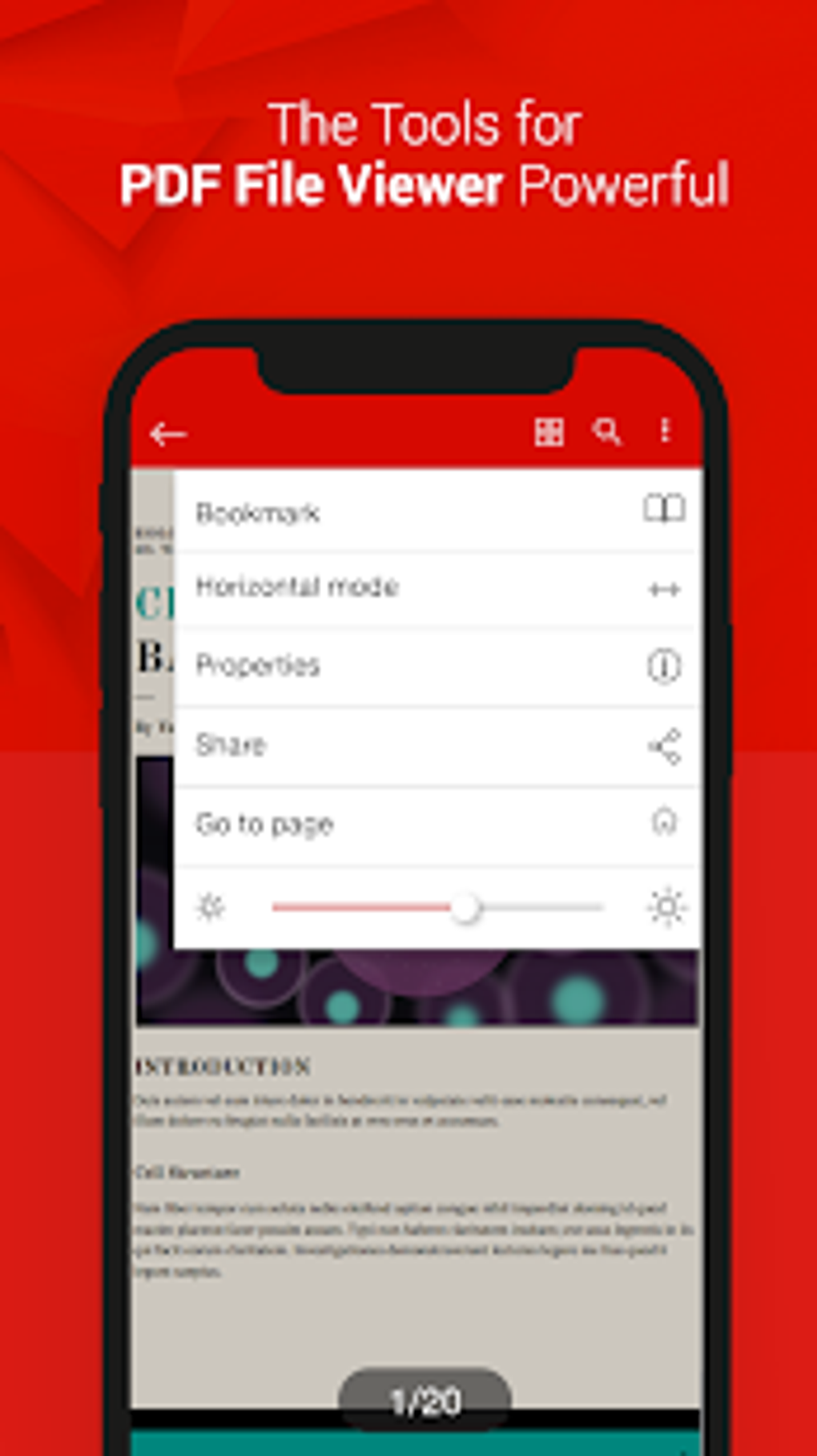
5 Easy Ways to Find & Open Downloaded Files on Android
Let’s be honest…
The ubiquity of mobile devices these days – especially Android devices which account for almost 90% of all mobile devices worldwide – means that more and more people are jumping onto Google’s mobile operating system.
Now:
For these new users – and indeed even for some older users as well – apparently finding where downloaded files go is a very real problem.
The worst part is…
It’s not automatically obvious for newer users how to access these downloaded files and in fact, where they go in the file system.
As you can see…
Older users may want to clean up their files and free up storage space on their Android devices but find out that they don’t know where to go to open or delete downloaded files.
Don’t worry! I understand the problem.
So I’ve put together this guide to help point you in the right direction of opening your downloads and accessing them. Check out these 5 methods I’ve listed down for you.
But first…
Where Are My Downloaded Files?
Most of the new Android versions, starting from Marshmallow up to the most current (Android Nougat and Android Pie), have a default “Download” folder. This is your download folder.
The operating system, and even most apps, are programmed to use this folder as the default download location.
So Android has made it so that virtually all of your downloads will automatically go to the default “Download” folder; it’s just a matter of locating this folder. I’ll point you to 5 ways you can do this.
1. Find Your Downloaded File Using Notifications
If you’ve recently downloaded a file and you don’t know where it went, Android will usually generate a notification of whether your download is still currently downloading or if it has finished doing so.
Once a download is done, Android will notify you – usually at the top part of your screen – that it has indeed finished downloading the file.
Tapping on this notification will either open the file directly with an associated app, or open the folder where it is saved.
This is one of the easiest ways to find and open your downloaded files in Android.
2. Find Your Downloads Using Your Phone’s File Manager App
Modern smartphones will usually come with a stock file manager app that your manufacturer has installed into the operating system for easy us\e. Not all file manager apps are created equally, of course, but they should let you do at least one thing – that is, access your phone’s file system and look at what files are there.
File manager apps will not be named the same across all phones either, but they will have relatively recognizable names such as “My Files”, “Files”, “Folders”, “My Folders” or even just plain old “File Manager”. The icon will also be recognizable – a file folder or an envelope-shaped icon.
Tap on this app and find the “Downloads” folder. This should be easy to do, as file manager apps tend to display folders alphabetically. Once you’ve located the Downloads folder, tap on it to access the files within.
You will need an associated app to open or access the file you downloaded. For example, a PDF document needs a PDF reader app of some sort installed in your phone. An image will usually trigger your phone’s stock image viewer app or the Gallery app.
Make sure you have the right app to access the file you just downloaded.
3. Locate Where Your Downloads Are Using a Third Party App
If for some reason you can’t locate where your stock file manager app is – if the icon got hidden somehow, or worse, the app got uninstalled – don’t worry, as there are still other ways to find where your downloads are.
You can install a third party file manager app from the Google Play Store, where you might be overwhelmed at the number of apps you can possibly install when you search for “file manager”. Allow me to make two recommendations.
ES File Explorer
One the more popular file manager apps is ES File Explorer. You can download this and then use it as your file manager app. You can now locate your Downloads folder using this app, as it also has a text search function.
That said, the app is free-to-download, so it will show you ads from time to time. That shouldn’t be a big problem. ES File Explorer also has added features which you may or may not want. It is a solid file manager app, and we can recommend it for the task at hand.
FX File Explorer
Another solid file manager app is FX File Explorer, which I can recommend to you with all the good things I’ve seen from it by using it personally. The app is free to use, but it has virtually zero ads, which is always a good thing.
It provides a more feature-rich file manager, something that the more technically savvy will appreciate. For the task at hand, it is more than capable to show you where your downloads are.
4. Locate Your Downloads Using the Chrome Browser App
Say that you downloaded an image a few days back, and you may have accidentally deleted it. You can still easily get that image back – or any other download you did on the Chrome browser – for that matter, because the Chrome app remembers your downloads.
Open up the Chrome browser app, which most people use as their default smartphone internet browser. Tap on the menu button to the left of the address bar (the three dots button), and then tap on Downloads.
The following menu will show you all your recent downloads, and you can just tap on one to re-download it. There’s also an option to sort the items on this menu by type – that is, if the file is a document, an audio file, a video file, or an image.
5. Find Your Downloads Using Your Windows Computer
Nothing like harnessing a more robust (and familiar) operating system to find what you’re looking for.
If connecting your Android device to your Windows computer is easier for you, then you can also use this to find the Downloads folder in Android.
Connect your Android device to your computer using your smartphone’s USB cable. Plug in to a USB port on your computer and wait for your computer to accept the connection.
Using the Windows Explorer program, you can navigate to your Android device and locate the “Download” folder. The file you’re looking for should be easily locatable at this point. You can even save the said file on your computer if you want to use it at some other time.
FAQs:
Once you’ve located the downloads folder using any of the methods I’ve listed for you above, deleting your downloads is a bit easier.
In your file manager app (whichever you may be using) you can press down on the file you want to delete. Options will then appear, including one that will allow you to delete the said file.
Holding down on a specific file will also trigger Android’s multiple selection process. This is helpful if you want to delete multiple files. Just make sure you select all the files you want to delete from the folder and then hit the Delete icon up top.
Conclusion
I understand that finding your way around the Android operating system might seem slightly daunting at first. If you’re jumping on to Android from an Apple device, this is totally understandable.
It doesn’t mean that it’s not doable, though. It might seem that your downloads just vanished from your device, especially if you’re the type who swipes through notifications almost absent-mindedly.
These methods are helpful to get you back on track and locate the downloaded files you need to access. Let us know in the comments section which method worked for you.

0 thoughts to “Finding download pdf files on andeoid”