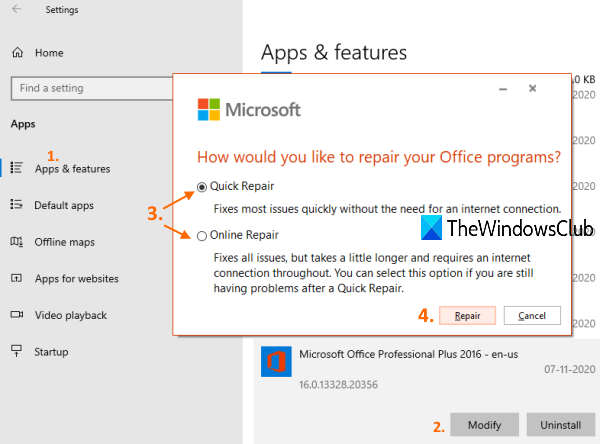

Removing extra fonts for speed
Windows XP has over 250 different font variations that it loads for use when the system boots up. Of these 250 variations, only a handful are used on a regular basis. Most likely, you really only use the core Windows fonts, such as Tahoma,Times New Roman, Arial, Verdana,Trebuchet, and MS Sans Serif. All of the other fonts can be removed form the fonts folder. As you can imagine, loading over 250 fonts is something that will take the system more time to do. Users who have installed a fonts CD, which usually has hundreds of fonts, on their systems are increasing the amount of work their computer has to do during startup. Simply put, loading a lot of fonts will take more time, because the system has to load and index each font. Thankfully, there is a very simple answer to this: Just remove the fonts that you do not use from your font directory.
You can go about removing the unneeded fonts from your font directory in a number of different ways. The best way is to move the unused fonts to a separate folder on your system so that if you ever want to use one of those extra fonts again, you just have to copy it back to the fonts folder.
When you remove fonts from your computer, you will no longer be able to use them in any software application, including Microsoft Word and Excel.
Before you start removing fonts from your fonts folder. These fonts are commonly used, for reasons that the table explains. Be careful not to remove any fonts on which the system normally depends.
Now that you know which fonts you should not remove, you also need to be aware of one more thing before starting your adventure in the fonts folder. Inside the fonts folder, there are several fonts with similar names. The fonts are broken up not only by font name but also by type style. For example, there is an Arial Bold, Arial Bold Italic, Arial Italic, etc.When sorting through the fonts to delete, you also can choose to delete only specific types of fonts. Deleting fonts is fairly easy. But removing the fonts is a little more tricky because the fonts folder is not like a normal folder. In order to remove the fonts, you need to start off by creating a folder to put the old fonts in.
Recommended Fonts to Keep
| Font Name | Reason |
| Verdana | Often used on Web pages and applications |
| Arial | Often used within applications such as Outlook |
| Trebuchet | Used in the Windows interface on the Title Bar |
| Tahoma | Used in the Windows interface on the MenuBar as well as in many applications and Web pages |
| Times New Roman | The default font for Web pages as well as applications such as Word |
| MS Sans Serif | Used in some applications and Web pages |
- Open up My Computer through the icon in your Start panel or from the icon on your Desktop.Navigate to the C: drive or whatever drive on which you have Windows installed and Next, navigate to the Windows folder (or WINNT folder for some). If along the way you are prompted with a screen telling you that "this folder contains a file that keeps your system working properly; you should not modify its contents," ignore this message and click the text that says "show the contents of this folder."
- Now that you are inside the Windows root folder, create a folder to store the fonts that you are going to remove from the fonts folder. Right-click the white space that lists the folder and files and select New and then select Folder. Call your folder Fonts Backup or something similar so that you will be able to identify that this is the place that your old fonts are.
- Once you have created the new folder, open it and Next, go back to the My Computer icon in your Start panel or Desktop and open another window. Navigate to the drive you have Windows installed on and then navigate to the Windows folder. Once you are inside the Windows folder, navigate to the Fonts folder.
- Now that you have both the Fonts folder open and your backup folder open.
- Now that the two font folders are side by side, to remove a font from the system, all you have to do is click the icon in the Fonts folder that you do not want installed any more, and drag the icon over to the backup folder. This will automatically uninstall the font and will copy it to your backup folder.
In the event that you want to reinstall a font, all you have to do is drag the font file from the backup folder back to the Fonts folder. You will see an installation dialog box that will flash just for a second as it adds the font back to the library. Once you drag the file back to the Fonts folder, the file will still remain in the backup directory because it just copies it there. After you have confirmed that it was actually installed again, feel free to delete the font file from the backup folder.

-
-
-