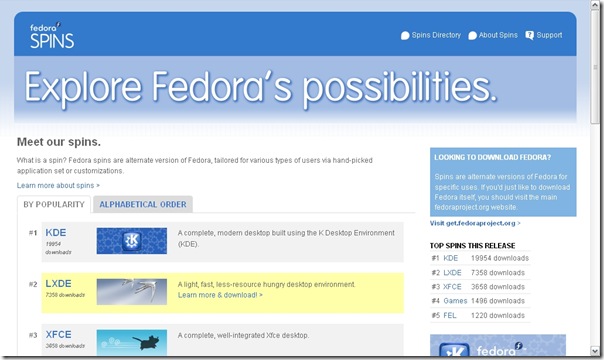
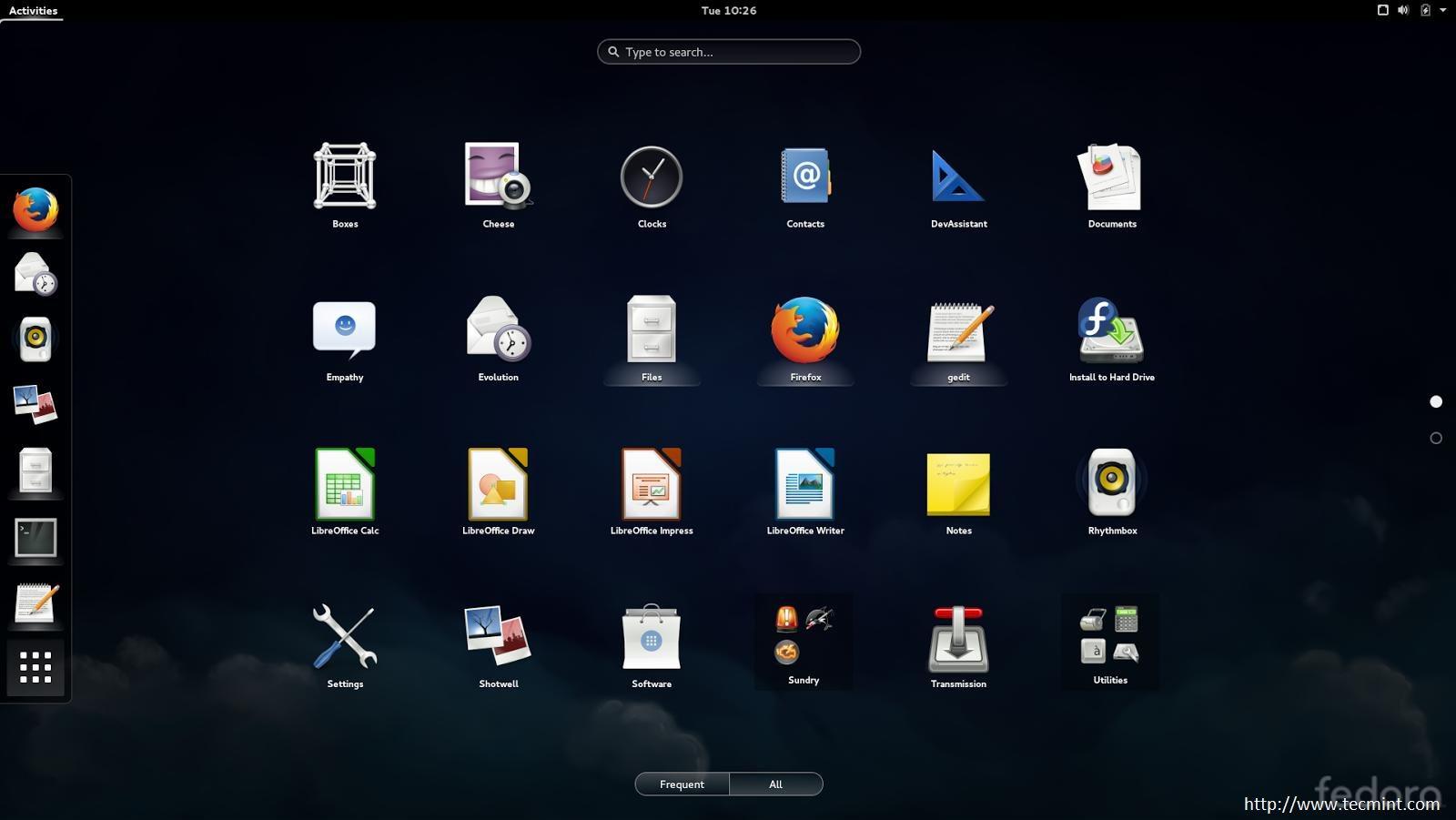
Chapter 2. Obtaining Fedora
This chapter explains how to get the files you need to install and run Fedora on your computer. Concepts in this chapter may be new, especially if this is your first free and open source operating system. If you have any trouble with this chapter, find help by visiting the Fedora Forums at http://www.fedoraforum.org/.
The Fedora Project distributes Fedora in many ways, mostly free of cost and downloaded over the Internet. The most common distribution method is CD and DVD media. There are several types of CD and DVD media available, including:
A full set of the software on DVD media
Live images you can use to try Fedora, and then install to your system if you so choose
Reduced-size bootable CD and USB flash disk images you can use to install over an Internet connection
Source code on DVD media
Most users want the Fedora Live image or the full set of installable software on DVD or CDs. The reduced bootable images are suitable for use with a fast Internet connection and install Fedora on one computer. Source code discs are not used for installing Fedora, but are resources for experienced users and software developers.
Users with a broadband Internet connection can download ISO images of CD and DVD media or images of USB flash disks. An ISO image is a copy of an entire disc in a format suitable for writing directly to a CD or DVD. A USB flash disk image is a copy of an entire disk in a format suitable for writing directly to a USB flash disk.
For more information on burning CDs and DVDs, refer to Section 2.1.4, “How Do I Make Fedora Media?”.
If downloading the Fedora ISO images and burning them to CD or DVD is impossible or impractical for you, refer to Section 2.2, “Obtaining Fedora on CD or DVD” to learn about other ways that you can obtain Fedora.
2.1.1. How Do I Download Installation Files?
Fedora software is available for download at no cost in a variety of ways.
The Fedora installation files are freely available from web servers located in many parts of the world. These servers mirror the files available from the Fedora Project. If you visit http://download.fedoraproject.org/, you are redirected to a mirror, based on a calculation of which mirror is likely to offer you the best download speed. Alternatively, you can choose a mirror from the list maintained at http://mirrors.fedoraproject.org/publiclist. This page lists mirrors according to geographic location. The mirrors geographically closest to you are likely to provide you with the fastest downloads. If the company or organization that provides your internet access maintains a mirror, this mirror is likely to provide you with the fastest downloads of all.
Mirrors publish Fedora software under a well-organized hierarchy of folders. For example, the Fedora 12 distribution normally appears in the directory . This directory contains a folder for each architecture supported by that release of Fedora. CD and DVD media files appear inside that folder, in a folder called . For example, you can find the file for the DVD distribution of Fedora 12 for x86_64 at .
BitTorrent is a way to download information in cooperation with other computers. Each computer cooperating in the group downloads pieces of the information in a particular torrent from other peers in the group. Computers that have finished downloading all the data in a torrent remain in the swarm to seed, or provide data to other peers. If you download using BitTorrent, as a courtesy you should seed the torrent at least until you have uploaded the same amount of data you downloaded.
If your computer does not have software installed for BitTorrent, visit the BitTorrent home page at http://www.bittorrent.com/download/ to download it. BitTorrent client software is available for Windows, Mac OS, Linux, and many other operating systems.
You do not need to find a special mirror for BitTorrent files. The BitTorrent protocol ensures that your computer participates in a nearby group. To download and use the Fedora BitTorrent files, visit http://torrent.fedoraproject.org/.
Minimal Boot Images
Minimal boot CD and USB flash disk images are not available through BitTorrent.
2.1.2. Which Architecture Is My Computer?
Releases are separated by architecture, or type of computer processor. Use the following table to determine the architecture of your computer according to the type of processor. Consult your manufacturer's documentation for details on your processor, if necessary.
| Processor manufacturer and model | Architecture type for Fedora |
|---|---|
| Intel (except Atom 230, Atom 330, Core 2 Duo, Centrino Core2 Duo, and recent vintage Xeon); AMD (except Athlon 64, Athlon x2, Sempron 64, and Opteron); VIA C3, C7 | |
| Intel Atom 230, Atom 330, Core 2 Duo, Centrino Core 2 Duo, and Xeon; AMD Athlon 64, Athlon x2, Sempron64, and Opteron; Apple MacBook, MacBook Pro, and MacBook Air | |
| Apple Macintosh G3, G4, G5, PowerBook, and other non-Intel models |
Table 2.1. Processor and architecture types
Works for Most Windows Compatible Computers
If you are unsure what type of processor your computer uses, choose .
The exception is if your computer is a non-Intel based Apple Macintosh. Refer to Table 2.1, “Processor and architecture types” for more information.
Intel Atom Processor Architectures Vary
The N and Z Series Atom processors are based on the architecture. The 230 and 330 Series Atom processors are based on the architecture. Refer to http://ark.intel.com/cpugroup.aspx?familyID=29035 for more details.
2.1.3. Which Files Do I Download?
You have several options to download Fedora. Read the options below to decide the best one for you.
Each file available for download in a Fedora distribution includes the architecture type in the file name. For example, the file for the DVD distribution of Fedora 12 for x86_64 is named . Refer to Section 2.1.2, “Which Architecture Is My Computer?” if you are unsure of your computer's architecture.
Full Distribution on DVD
If you have plenty of time, a fast Internet connection, and wish a broader choice of software on the install media, download the full DVD version. Once burned to DVD, the media is bootable and includes an installation program. The DVD version contains a mode to perform rescue operations on your Fedora system in an emergency. You can download the DVD version directly from a mirror, or via BitTorrent.Live Image
If you want to try Fedora before you install it on your computer, download the Live image version. If your computer supports booting from CD or USB, you can boot the operating system without making any changes to your hard disk. The Live image also provides an desktop shortcut. If you decide you like what you see, and want to install it, simply activate the selection to copy Fedora to your hard disk. You can download the Live image directly from a mirror, or using BitTorrent.Minimal Boot Media
If you have a fast Internet connection but do not want to download the entire distribution, you can download a small boot image. Fedora offers images for a minimal boot environment on CD. Once you boot your system with the minimal media, you can install Fedora directly over the Internet. Although this method still involves downloading a significant amount of data over the Internet, it is almost always much less than the size of the full distribution media. Once you have finished installation, you can add or remove software to your system as desired.Download Size
Installing the default software for Fedora over the Internet requires more time than the Live image, but less time than the entire DVD distribution. Actual results depend on the software you select and network traffic conditions.
The following table explains where to find the desired files on a mirror site. Replace with the architecture of the computer being installed.
| Media type | File locations |
|---|---|
| Full distribution on DVD | |
| Live image | , |
| Minimal CD boot media |

-
-
-