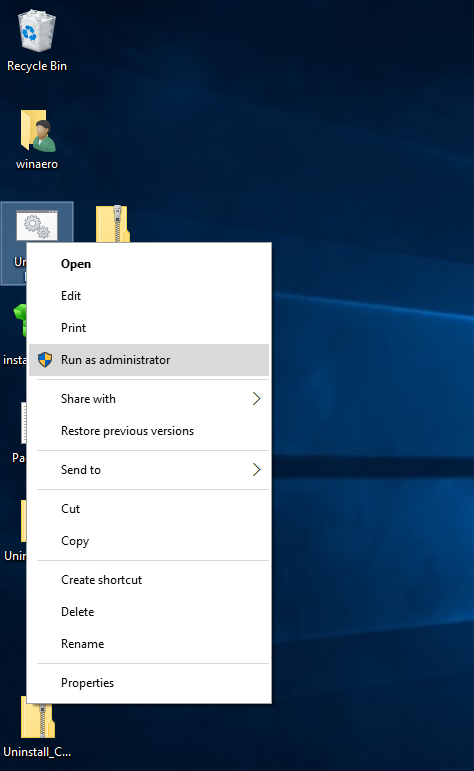
How To Uninstall & Remove Edge Browser From Windows 10
IMPORTANT: This method applies only to the legacy version of the Edge browser and not to the new Chromium-based Edge browser. Chromium-based Edge can be uninstalled like any other program.
Internet Explorer is no longer the default web browser in Windows 10, it’s part of Windows 10 though. The newly introduced Microsoft Edge is the default browser is the newest version of Windows operating system and is fairly impressive.
Microsoft Edge is zipper than Internet Explorer, sports a clean interface, allows you write on webpages, optimized for touch users, offers a dark theme to make the night browsing less painful, it can import bookmarks from other browsers, and has plenty of other small but useful features to improve your web browsing experience.
The new Edge browser although miles ahead of Internet Explorer in every department, the Edge browser is not complete yet. For instance, it has very few plugins. More importantly, the browser is clearly failed to impress long time Chrome and Firefox users.
If you’re a Chrome, Firefox, or Opera user and want to get rid of the Edge browser from Windows 10, you probably have tried uninstalling Edge from Windows 10. Unlike other apps, Edge app can’t be removed via the Settings app. The PowerShell method to uninstall default apps also doesn’t help you uninstall the Edge, as the browser is part of Windows 10.
While you won’t gain anything by uninstalling the Edge browser, users who are hell bent on getting rid of this default browser can now uninstall Edge from Windows 10.
A script to uninstall and remove Edge
MSFN user Legolash20 has created and released a script to uninstall and remove Edge browser from Windows 10. Our friends at WinAero has further tweaked the script to make it better and easier to use. The script allows you remove Edge in a few seconds.
WARNING: And before you jump to the download page, please remember that Edge is part of Windows 10 and uninstalling it might affect the performance and stability of your Windows 10 PC. We recommend you manually create a system restore point before using the script to uninstall Edge.
Note that this script is for the original Microsoft Edge that shipped with Windows 10 and not for the new Chromium-based Edge browser.
Using the script to uninstall and remove Edge from Windows 10
Step 1: Click here to download (scroll down the page to see the download link) the Uninstall Edge ZIP file.
Step 2: Extract the zip file contents to get two file named Uninstall Edge.cmd and Install_wim_tweak. Right-click on Uninstall Edge and then click Run as administrator option. Click Yes if you see the User Account Control prompt.
Note that Windows SmartScreen might show the following warning when trying to run the script. Click More info and then click Run anyway button to continue running the script.
Step 3: Wait the script to complete its job. Once done, you will see “Microsoft Edge should be uninstalled. Please reboot Windows 10” message. Restart your Windows 10 PC. That’s it.
You can now set your favorite browser as the default one by following our how to set Firefox or any other browser as default in Windows 10.
Filed Under: Edge, Windows 10
Источник: [https://torrent-igruha.org/3551-portal.html]
0 thoughts to “Download uninstall edge browser for windows 10”