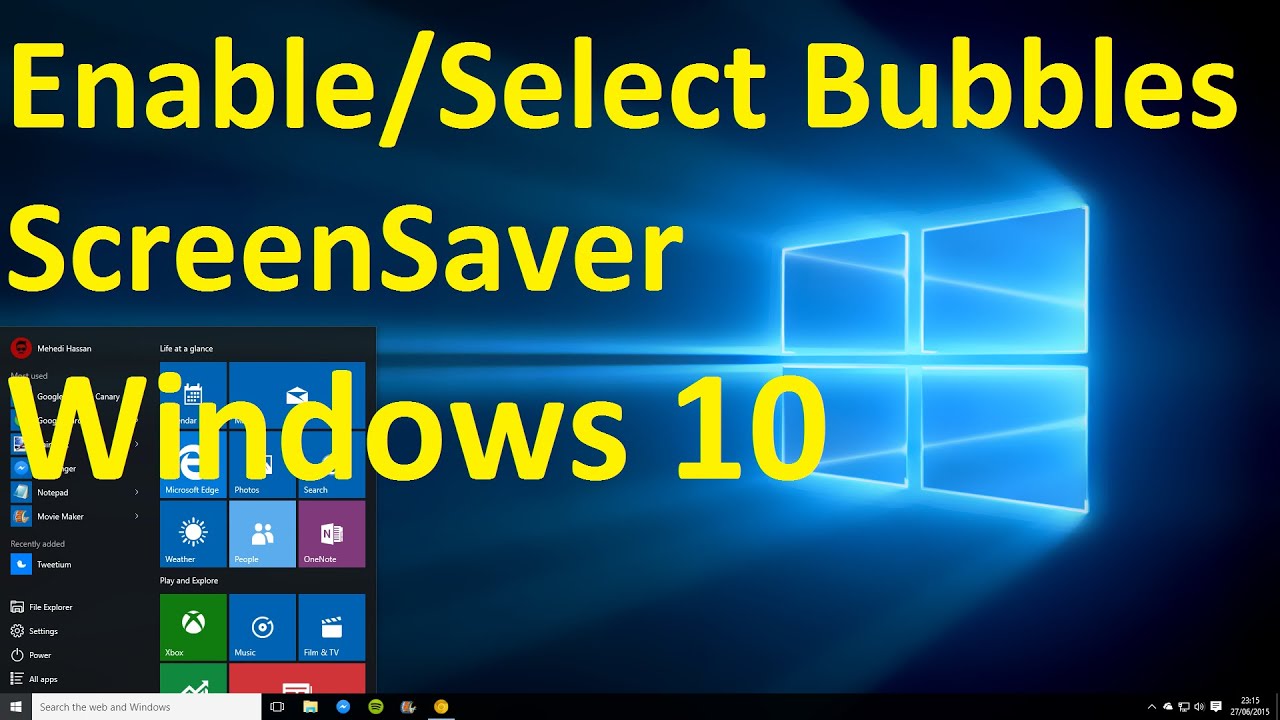

Where do i find downloads on windows 10 - can
How to Open the Downloads Folder in Windows 10
When you start using a Web browser on your computer, such as the default Microsoft Edge browser or a third-party option like Chrome or Firefox, then files that you download in the browser will be saved to your computer’s Downloads folder by default.
Keeping all of your downloads in this location is helpful because it provides a centralized location for you to locate the files that you found on a website, or attachments that you downloaded from your email account. But it’s possible that you don’t have an easy way to access this folder when you’re searching for it in Windows 10, so you may be wondering how to find it.
How to Locate and Open the Downloads Folder in Windows 10
The steps in this article were performed on a laptop computer using the Windows 10 operating system. There are several ways that you can find your computer’s Downloads folder, so we will provide a couple of different options.
Step 1: Click the folder icon in the taskbar at the bottom of your screen.
Step 2: Select the Downloads option under Quick Access in the left column of the window.
If you don’t see a Downloads option, or a Quick Access section, then click the This PC option instead.
Select the Downloads option under Folders in the main panel of this window.
If you don’t see a Downloads folder there, then select the C Drive under Devices and Drives.
Double-click the Users option.
Double-click your username.
Double-click the Downloads option.
Alternatively you can click inside the search field in your taskbar, type the word “downloads” then click the Downloads option under the Folders section of the results.
If you are looking for a specific file that you downloaded, but aren’t finding it in the Downloads folder, then it’s possible that your browser is configured to save your downloaded files to a different location. If so, then you will need to open that browser, open its Settings menu, then find the appropriate section that specifies downloads. In the case of Microsoft Edge, this is found by:
- Click the Settings and more button at the top-right of the browser window.
- Click Settings.
- Scroll down and click View advanced settings.
- Scroll down to the Downloads section and see where the browser is saving downloaded files.
Most Web browsers also provide a way to access your recent downloads from that browser as well. For example, this article will show you how to view recent downloads in Google Chrome.
 |
Disclaimer: Most of the pages on the internet include affiliate links, including some on this site.

-
-
-