
Download
To access Freenet, you first need to install the main application. Freenet will run in the background and you can use your browser to change settings and access content. There are other applications that you can install at a later time to add more functionality.
Download and install Freenet:
Freenet is free and open source software available under GPLv2+. The source code is on GitHub.
Windows
Download and run the installer ( gpg signature; keyring)
Download Freenet for Windows
It will automatically install Freenet and other required components for you. When done, your default browser will automatically open up to Freenet's web-based user interface.
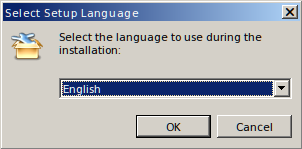
Freenet requires Windows XP or later.
OS X
Download and run the installer ( gpg signature; keyring).
Download Freenet for OSX
It will automatically install Freenet and other required components for you. When done, your default browser will automatically open up to Freenet's web-based user interface.
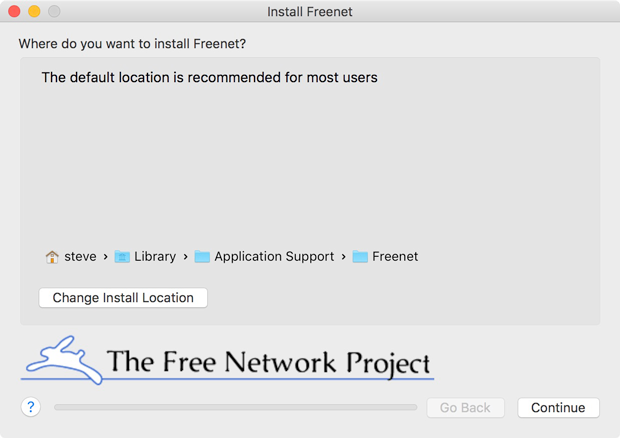
Freenet requires OS X 10.8 or later.
GNU/Linux & POSIX
Try the Java Web Start installer.
Download Freenet for GNU/Linux & POSIX
Now follow the installer:
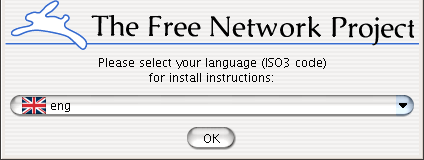
If it doesn't work:
You need to have a recent Java Runtime Environment (JRE). We have experienced best results with Oracle's Java Runtime Environment which can be obtained via your package manager or from http://www.java.com/.
Java version 7 or higher is required, and version 8 or higher is strongly recommended. You should keep Java up to date to avoid problems and for better performance.
Open a terminal and run:
To install on a headless system, or if you get fontconfig problems, use the option and follow the prompts:
Alternatively, downloading the installer ( gpg signature; keyring) and then clicking on the file may work on some systems, but if there are problems we recommend the above command lines. If wget is not installed, it can be installed with a package manager, such as on Debian or Ubuntu.
Note: Many GNU/Linux distributions no longer ship with Java Web Start enabled. We would like to make distribution packages for easier installation, and have an in-development (and not maintained) Debian package, but haven't gotten it stable or made official ones for other distributions. If you are a developer and would like to join us and help it would be much appreciated!
Release Mirror
If you cannot access our official releases, you can try the http mirror or the tor mirror provided by Lysator.
Mirrored installation
If you have a working Freenet installation directory that you have mirrored from one Unix machine to another (e.g. via rsync or unison), enabling the mirrored installation is not difficult. Nothing in a Freenet installation cares about its host's IP address; it can't, or Freenet would fail on machines that get IP addresses from a DHCP pool.
All you actually need to do is tell the system you've mirrored to that it should start the Freenet proxy daemon for you on boot. Do on the source machine, find the line that is tagged "FREENET AUTOSTART" and add that to your crontab on the mirrored machine.
However: each installation has a unique identity key generated at installation time. If you try to run two instances with the same identity at the same time, both proxy demons will become confused and upset. Don't do this!
Using Freenet
Please try the step by step guide to setting up Freenet and various Freenet apps, especially if installing on OS X. We are not responsible for unofficial third party apps it recommends (including FMS), but many Freenet users and developers use them.
Firewalls and routers
Freenet should work fine with most routers, but if you are having problems and you have a firewall or router, click here for some info.
So it's running, what do I do?
When the installer closes, it should open a browser window pointing to the first-time wizard. Here you can configure basic settings, and then start using Freenet. You can access Freenet later on via the system tray menu ( bottom right on the screen), or use the Browse Freenet shortcut on the desktop and/or start menu. If it doesn't work, open http://127.0.0.1:8888/ in your web browser.
For best security you should use a separate browser for Freenet, preferably in privacy mode. On Windows, the system tray menu will try to use Chrome in incognito mode if possible. Internet Explorer does not work well with Freenet, Firefox and Opera are widely used.
If you know anyone running Freenet, you can improve your security and help to build a robust network by connecting to their node. First, open the Add a friend page. You and your friend should each download their "node reference". Send the file to the other person, and add his node reference using the form at the bottom of the page. When both are added, your friend's node should show up on the Friends page, probably as "CONNECTED" or "BUSY". You can set a name for your node on the config page to make it easier to see who it is. Only add nodes run by people you actually know, whether online or offline, as adding total strangers harms performance and does not improve security much (they could be the bad guys!).
So I'm connected, what do I do?
Freenet itself includes anonymous websites ("freesites"), filesharing, searching, and more, but you can also use third party applications for chat, filesharing, to help you upload freesites, etc.
The Freenet Social Networking Guide explains how to set up the main third party tools, including email, forums and micro-blogging (Sone, a bit like twitter).
It doesn't work, now what?
If you have problems installing or running Freenet, please see the knowledge base, FAQ, chat, or mailing list.
Hardware requirements
Generally a 1GHz processor and 1GB of RAM should be fine. Freenet will run on smaller systems, but it uses at least 128MB of RAM, so unless the system does nothing else it will struggle in less than 512MB. However, the processor is less of a problem, people have been known to run it on 400MHz Pentium 2's or ATOM's, although downloads and browsing would be slow.
Freenet will use a portion of your disk for storing data, you can configure this to any size from 100MB upwards, but we recommend at least 1GB. Freenet also uses disk space for your downloads. Freenet's memory usage is approximately 256MB plus 400kB for every 2GB of datastore.
On 64-bit Windows, we will install a 32-bit Java Virtual Machine because of limitations of the Java Service Wrapper.
Upgrading
Freenet provides an upgrade-over-Freenet mechanism: It will keep itself up to date automatically from other Freenet nodes, and this will normally work even if it is unable to route to them due to them being too new. This is anonymous and secure, and we recommend people use it. However, if something is severely broken, you can upgrade your node manually from our servers:
- Windows users can upgrade to the latest-stable Freenet release by running "update.cmd" in the Freenet directory.
- OS X, GNU/Linux, or other POSIX users may upgrade by running the update.sh shell script in the Freenet directory.
Add friends (or connect to strangers)
If you know other people who also use Freenet, you can add them as Friends. This will make you safer against attacks on Freenet Project infrastructure (the seednodes).
Once you are connected to 5 or more friends, you can enable high security mode. In high security mode Freenet will only connect to your friends. This makes your usage of Freenet almost undetectable, but you are still able to access the rest of the network through your friends' friends friends ....
You don't have to add friends right now. If you use a "low" or "normal" security level Freenet will automatically connect to strangers and will work just fine. However, your (or someone else's) government may be able to find out who you are with enough effort. Be careful!
Verifying Signatures
Download the Freenet Project signing keys and import them into your keyring:

-